CRM 2013 Service Pack 1 has introduced Enterprise Case Management functionalities, which includes new service entities such as “Entitlement” and “SLA”, and that lovely time control on case forms.
How do I put everything together?
CRM 2013 Enterprise Case Management functionality
In my last post here I mentioned that CRM 2013 Service Pack 1 has restored the duplicate detection functionality. In this post I want to look at the Enterprise Case Management functionality, which introduces to CRM 2013 the concept of Entitlements and Service Level Agreements (SLAs) and also place a timer on the case form to warn users visually of approaching/breached SLAs.
For some excellent posts regarding Enterprise Case Management in Service Pack 1, try the following:
Service Level Agreements (SLAs)
Service level agreements can now be built directly into CRM 2013, which provides a workflow builder allowing users to define what happens if a case is not progressed after a defined period of time.
For example, your business might wish to track the following SLA KPIs when “high” priority cases are created:
First Response KPI:
- Provide a “first response” to the customer within 15 minutes and set the “First Response Sent” field to “yes”.
- Failure to meet this SLA results in a note to be created against this case notifying the user of the breach.
Resolve By KPI:
- Resolve or cancel the case within 1 hour of the case being created.
- Failure to meet this SLA results in a note to be created against this case notifying the user of the breach, and “Escalated” field to be updated to “Yes”.
To implement this, create an SLA record under the new “Service Management” tab of “Settings” in CRM 2013:
The two SLA KPIs are created as “SLA Details” against this SLA record:
Once an SLA record is set up, you can tie it to an Entitlement record.
Entitlement
Entitlements allow your customer service team to keep track of how much support an account or contact is currently entitled to.
For example, an account called “Toys R Us Ltd” has bought a support contract which entitles them to raising a maximum of 100 cases from 2013 to 2015, and the above SLA KPIs for high priority cases. This can now simply be set in CRM 2013 by creating the entitlement record shown below.
As staff from “Toys R Us Ltd” request help with new issues, the service team can raise new cases for this customer, and CRM 2013 will subtract the number of cases raised from “Remaining Terms” in the entitlement record for “Toys R Us Ltd”.
Further, if the case is of high priority, “First Response By” and “Resolve By” date time fields on the case record will be set on case creation to track its progress against the defined SLA KPIs.
For example, the following high priority case has had its SLA breached so according to the SLA record, notes were created for this case to highlight the breach.
Notice that the SLA-related fields “First Response By” and “Resolve By” on the case have been set by CRM, and “Escalated” field is set to “Yes” since this case’s SLA is breached.
Furthermore, the case record now displays two time controls, currently in red, showing how long the SLA KPIs have lapsed for this customer. Prior to the SLA breach, the timer control will simply count down the remaining time against the SLA KPIs.
I did all of the above but I can’t see the timer control! What do I do?!
Setting up the SLA and Entitlement records is not enough to display this timer control. A user with system customizer/administrator rights needs to add the timer control to the case form by inserting “timer” controls in the case form editor.
Add the relevant details such as the field to count against and its success/warning/cancel conditions. Note that for the clock to work, the conditions set for this timer control need to be the same as those set in the SLA record.
Simply click “OK” when done, place the control in the appropriate form section, save and publish.
And you’re done!


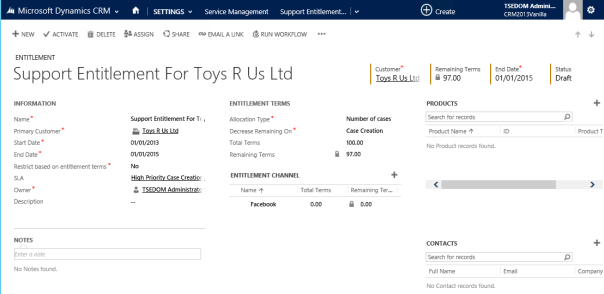


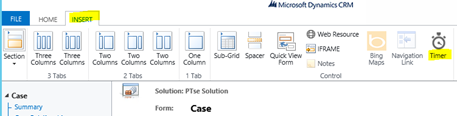

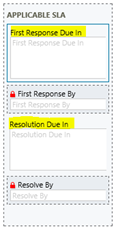
Great series of posts over this weekend- many thanks and keep up the good work
John, Dublin, Ireland
Hi John,
Thanks for your comment. Glad to hear you’re enjoying some of my random rambling on Dynamics CRM!
Regards,
Priscilla.
Have you found a way to apply an SLA outside of an Entitlement? For example, say you have tens of thousands of customers and should any one of them call in, you want to give a first response within an hour. I’d rather not have tens of thousands of Entitlements. And I would not want to add them all to a dummy parent Account… ?
Im having that exact issue. I havent figured it out but i think if there is an answer it lies in setting the sla to be the default
hi
my name is kuldeep and I am recently started work on ms crm online.
I got a requirement to assign stages to emails in crm ,,like stage1 ,stage 2 and so on.
Please suggest me some solution for this.
regards
kuldeep singh
Hi,
I have created a SLA Item Warning, where I would be sending email saying SLA is being expired, and I see an email activity being created on every stage change.
Is it the CRM Functionality or how does this actually work??
Pls suggest me on this
Regards
John